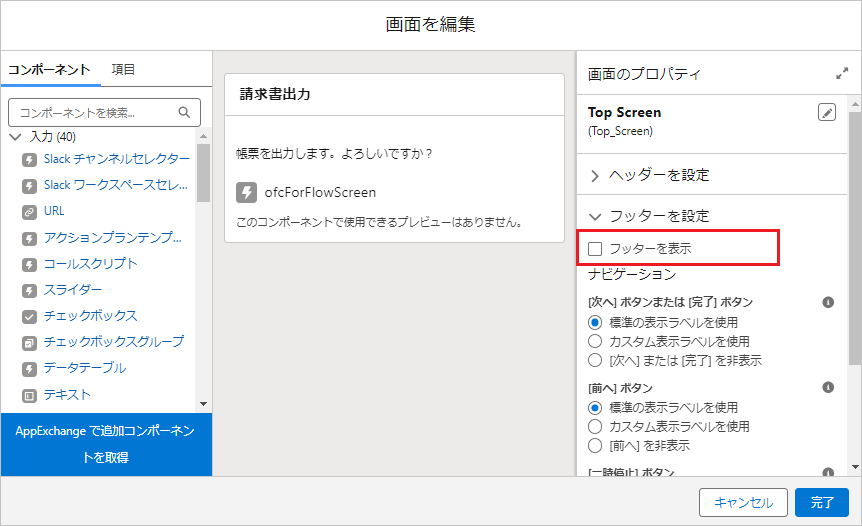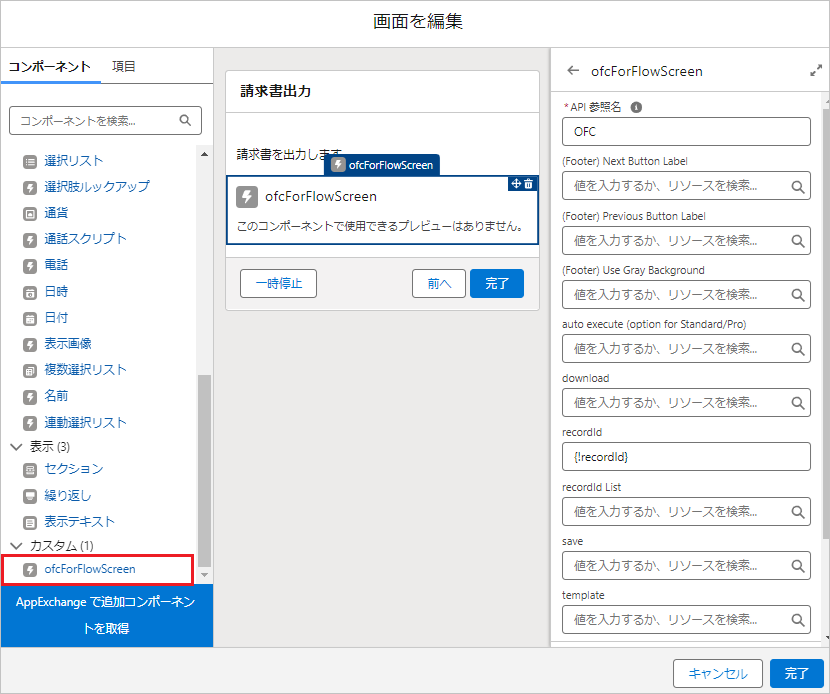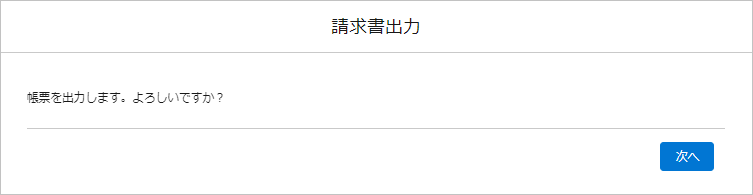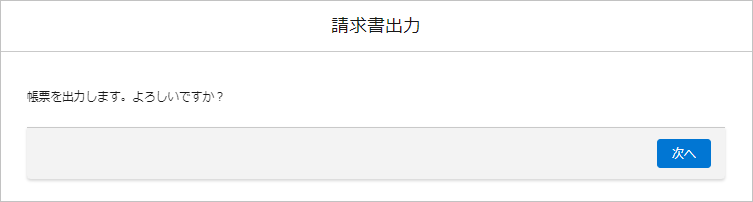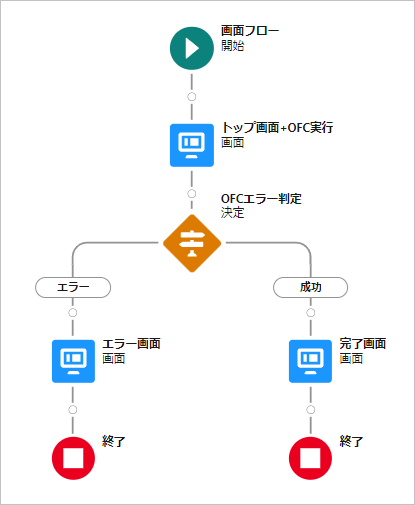画面フローでOffice File Creatorによりファイルを出力します。
※本手順はOffice File Creator ver.2用の手順です。Ver.1とVer.2では設定方法が異なります。Ver.1のご利用者様はVer.1用を参照してください。
※フロー作成の知識が必要となります。フローの作成方法、フローエラー等のSalesforce標準機能については、お問い合わせサポート対象外です。
画面フローでの使用方法
- ofcForFlowScreenコンポーネントをフロー画面に配置します。
- ofcForFlowScreenコンポーネントは、isSuccess、errorMessageなどの各種戻り値を返します。
- ofcForFlowScreenコンポーネントには「次へ」や「前へ」のボタンが含まれているため、フローのフッターを非表示にしてください。
- ofcForFlowScreenコンポーネントは、出力失敗時にも次のフロー処理へ進みます。エラーを検知するためにisSuccess、errorMessageパラメータの戻り値を取得し、エラー時はエラーメッセージを表示するエラー処理を含めてください。
画面のプロパティ: 「フッターを表示」をチェックオフ
ofcForFlowScreenコンポーネント プロパティ画面
ofcForFlowScreenコンポーネント パラメータ一覧
| パラメータ名 | 設定内容 |
| (Footer) Next Button Label | フッターに表示される「次へ」ボタンのラベルを設定します。デフォルトは「次へ」です。 |
| (Footer) Previous Button Label | フッターに表示される「前へ」ボタンのラベルを設定します。 |
| (Footer) Use Gray Background | Trueでフッターの背景色をグレイに設定します。デフォルトはFalseです。
|
| auto execute (option for Standard/Pro) | Trueを設定することにより、「次へ」ボタンをクリックすることなく自動で実行します。Trueが設定された場合、ofcForFlowScreenコンポーネントのフッターは表示されません。複数ファイルの一括出力時、レコード値に応じてテンプレートを変更するなど、フローのループ処理内でofcForFlowScreenコンポーネントを実行する場合にTrueを設定します。
※Standard/Proのオプションです。 |
| download | saveパラメータに"file"または"att"を設定した場合、ファイル保存に加えダウンロードする場合はTrueをセットします。
|
| recordId | レコードId
※カンマ区切りで複数のレコードIdを設定することはできません。 |
| recordId List | レコードIdリストをセットします。リストビューやフローで複数ファイルを一括出力する場合に設定します。
フローでは、データ型はテキストで、「複数の値を許可 (コレクション)」がチェックオンの変数です。 recordIdとrecordId List両方に値をセットした場合、recordIdが使用され、recordId Listは無視されます。 |
| save | ファイルの出力方法を設定します。
※previewはPDF出力時のみ使用可能です。プレビュー後のファイルダウンロード時、ファイル名のデフォルトは「OFCPdf.pdf」が設定され、OFC_Templateレコードで設定した出力ファイル名は適用されません。 |
| template | OFC_TemplateレコードのテンプレートAPI名 |
「(Footer) Use Gray Background」がFalseの画面(デフォルト)
「(Footer) Use Gray Background」がTrueの画面
ofcForFlowScreenコンポーネント 戻り値一覧(単レコード出力の場合)
recordIdパラメータに値をセットした場合、戻り値は以下のとおりです。
| パラメータ名 | 戻り値 |
| isSuccess | ファイル出力結果の成功・エラーを返します。
|
| errorMessage | isSuccessがFalseの場合、エラー内容を返します。 |
| filename | ファイル名(拡張子あり) |
| fileNameWithoutExtension | ファイル名(拡張子なし) |
| fileExtension | ファイル拡張子 |
| contentDocumentId | パラメータのsaveが”file”の場合、ContentDocumentオブジェクトのレコードIdを返します。 |
| contentDocumentVesionId | パラメータのsaveが”file”の場合、ContentVersionオブジェクトのレコードIdを返します。 |
| attachmentId | パラメータのsaveが”att”の場合、AttachmentオブジェクトのレコードIdを返します。 |
| pdfPreviewUrl | PDFプレビューURLです。PDF出力でエラーメッセージが内部エラーの時、プレビューではより詳細なエラーを確認できる場合があります。 |
| log Id | OFC_LogレコードIdを返します。OFC_Templateの「ログ保存」がチェックオンの場合に結果を返します。
※ログ保存機能は、OFC Proで使用可能です。 |
ofcForFlowScreenコンポーネント 戻り値一覧(複数レコード出力の場合)
recordId Listパラメータに値をセットした場合、戻り値は以下のとおりです。
| パラメータ名 | 戻り値 |
| (Batch) successIdList | ファイルの出力が成功したレコードIdのリストを返します。 |
| (Batch) errorIdList | ファイルの出力が失敗したレコードIdのリストを返します。 |
| (Batch) logIdList | OFC_LogレコードIdのリストを返します。OFC_Templateの「ログ保存」がチェックオンの場合に結果を返します。
※ログ保存機能は、OFC Proで使用可能です。 |
| (Batch) totalCount | 全処理件数を返します。 |
| (Batch) successCount | 成功件数を返します。 |
| (Batch) errorCount | エラー件数を返します。 |
| (Batch) errorMessages | エラーメッセージを返します。 |
フロー例
リストビューから出力
フローをリストビューで実行時、Lightning Webセキュリティが有効化されている必要があります。有効/無効について、設定>セッションの設定より、「Lightning Web コンポーネント用および Aura コンポーネント用 Lightning Web セキュリティの使用」より確認してください。
Lightning Webセキュリティを有効化できない組織の場合、代替案として、データテーブルを配置したフローをアプリケーションページで実行します。
Salesforceのフローのデータテーブルで選択したレコードの帳票を出力する
※Lightning Webセキュリティの有効化については、組織のシステム管理者、Salesforceヘルプにお問い合わせください。
参考
リストビューでフロー実行時、CORSエラーで処理が進まない場合の対処法
Lightning Web セキュリティによるコンポーネントのセキュリティの改善、強化、迅速化 (正式リリース)
備考・制限事項
- レコード画面(標準)、リストビュー以外のカスタム開発を含む画面からの出力はサポート対象外です。
- フロー作成の知識が必要となります。フローの作成方法、フローエラー等のSalesforce標準機能については、お問い合わせサポート対象外です。
- レコードトリガーフローについては、レコードトリガーフローで使用(PDF)を参照してください。
参考
Salesforceのフローで帳票出力と商談を更新する(OFC Ver.2用) – Office File Creator応用編 –
Salesforceのリストビューからフローで帳票作成+商談更新を一括実行する(OFC Ver.2用) – Office File Creator応用編 –
Salesforceフローのデータテーブルで選択したレコードの帳票を出力する
画面フローレポートでOffice File Creatorの直近31日の使用状況・出力ファイル数を確認する
トラブルシューティング
- 画面フローの実行後、ファイルが出力されずフローが終了します。
- 画面フローの実行後、ファイル出力処理が開始しません。
- リストビューで画面フローを実行時、処理画面から先に進みません。
- リストビューから一括出力時、複数ファイルをダウンロードできません。
- 「静的リソースOFC_Zipの読み取りに失敗しました。ブラウザのキャッシュをクリアし、再度試行してください。」がリストビューから画面フロー実行時に表示されます。