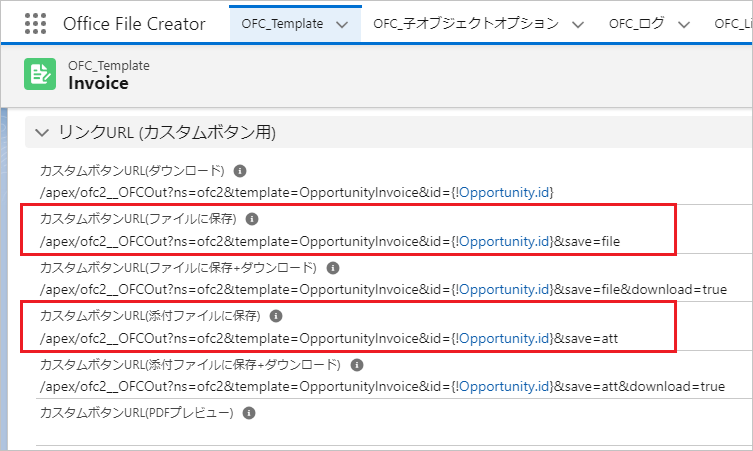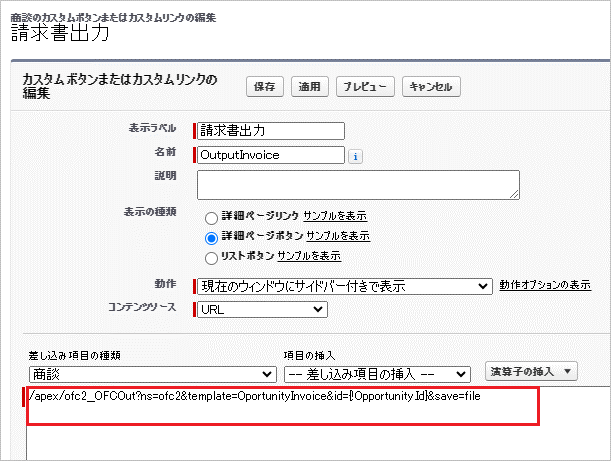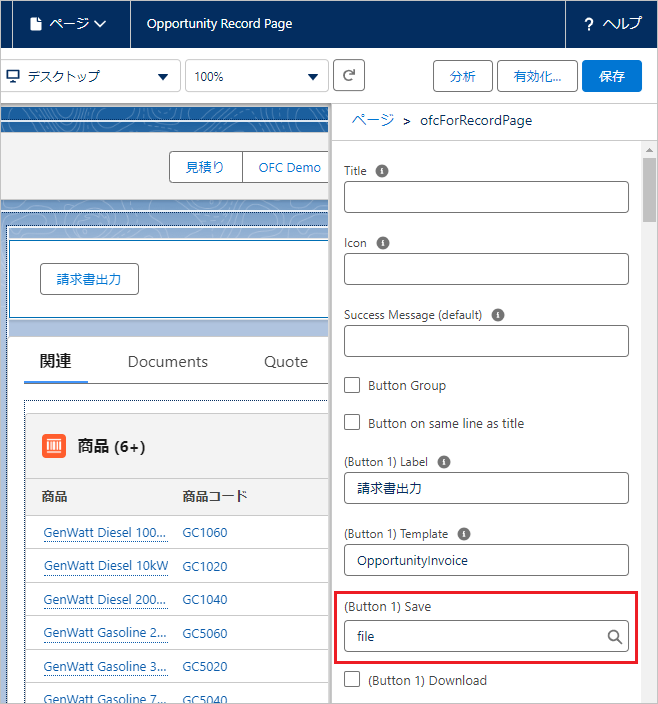ファイル出力時、レコードに添付してファイルオブジェクト(File)またはメモと添付(Attachment)レコードとしてSalesforceに保存することが可能です。
カスタムボタンよりファイル保存
カスタムボタン作成時、カスタムボタンのURLにOFC_Templateレコードのファイル保存用のリンクを使用します。カスタムボタン作成手順はカスタムボタン作成を参照してください。
リンクURL (カスタムボタン用)
- カスタムボタンURL(ファイルに保存) ・・・ レコードに添付しFileオブジェクトに保存
- カスタムボタンURL(添付ファイルに保存) ・・・ レコードに添付してAttachmentオブジェクトに保存
カスタムボタン設定画面
Lightningコンポーネントボタンよりファイル保存
Lightningコンポーネントボタン作成時、ofcForRecordPageコンポーネントの「(Button XX) Save」プロパティを"file"または"attachment"に設定します。Lightningコンポーネントボタン作成手順はLightningコンポーネントボタン作成を参照してください。
「(Button XX) Save」プロパティ
- file ・・・ レコードに添付してFileオブジェクトに保存
- attachment ・・・ レコードに添付してAttachmentオブジェクトに保存
レコードに添付されたファイルのアクセス権限
レコードに添付されたファイル(Fileオブジェクト)のアクセス権限を設定します。OFC_Templateレコードの「(オプション)ファイルに保存」セクション内を入力します。
レコードに添付されたファイルの権限設定:「閲覧者」または「レコードごとに設定」のいずれかを選択します。デフォルトは「閲覧者」です。
- 閲覧者
レコードアクセス権があるユーザは、レコードに添付されたファイルへの閲覧者アクセス権を持ちます。
- レコードごとに設定
レコードの参照・更新アクセス権があるユーザは、レコードに添付されたファイルへのコラボレータアクセス権を持ちます。