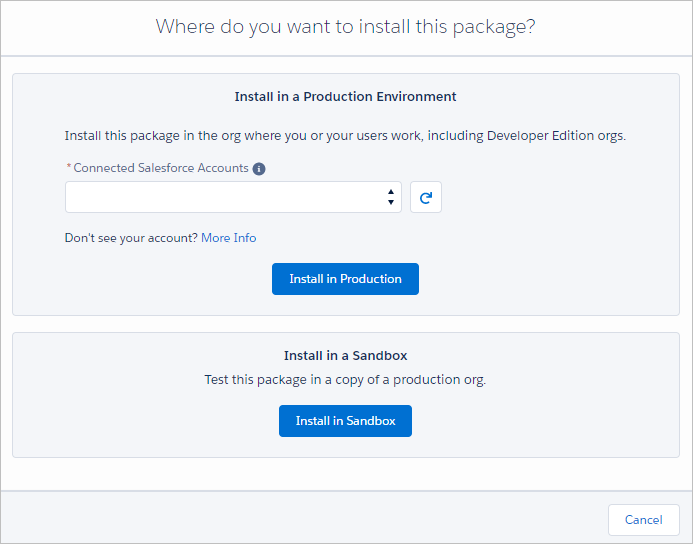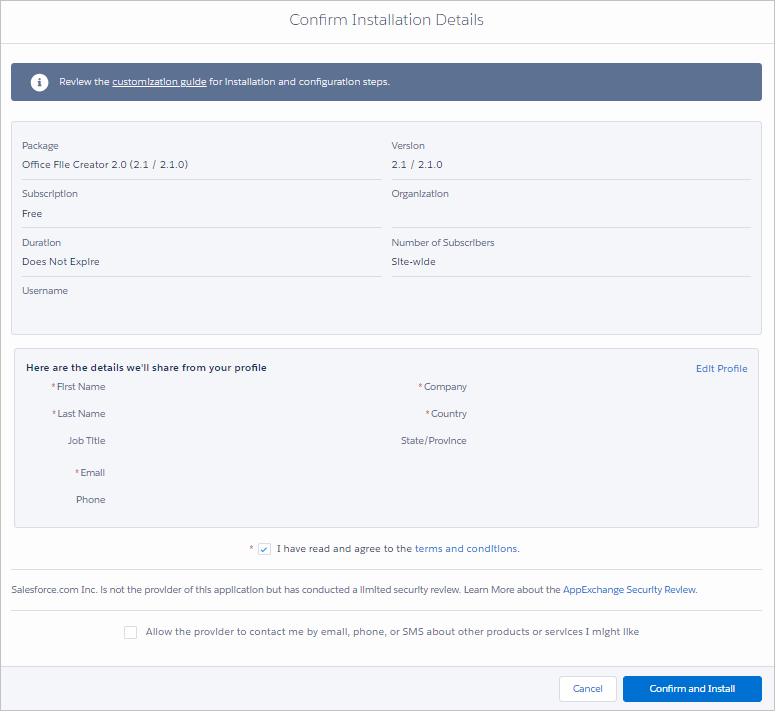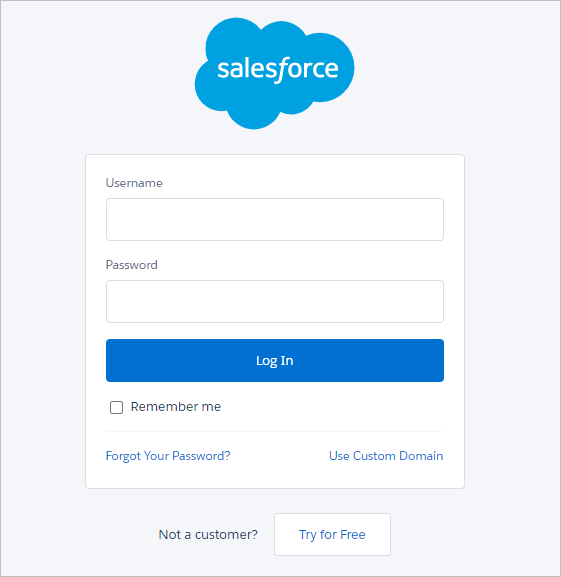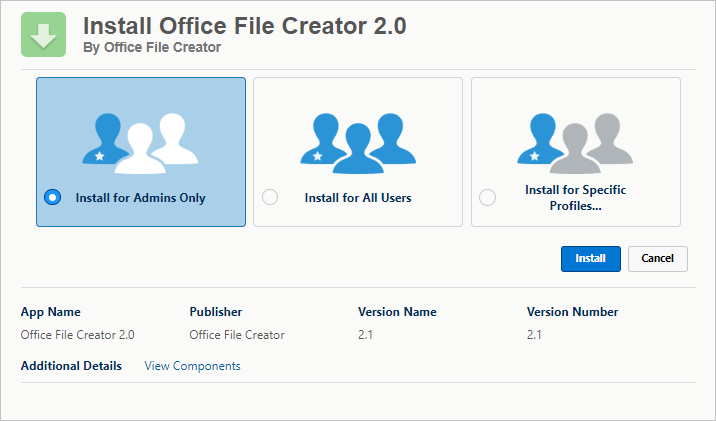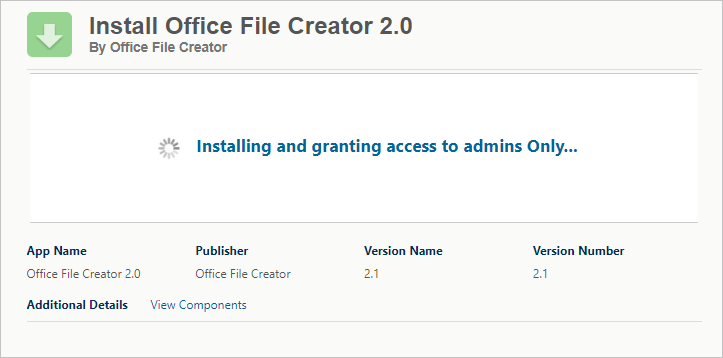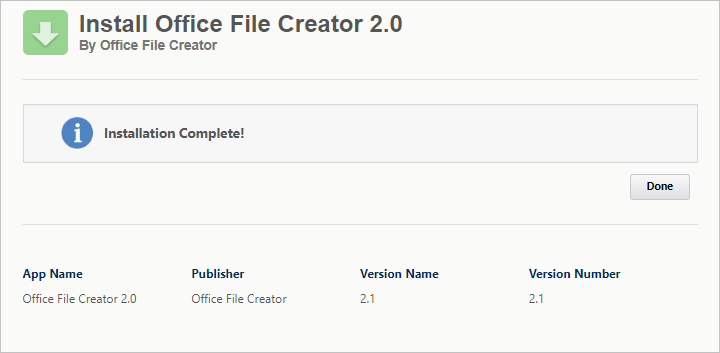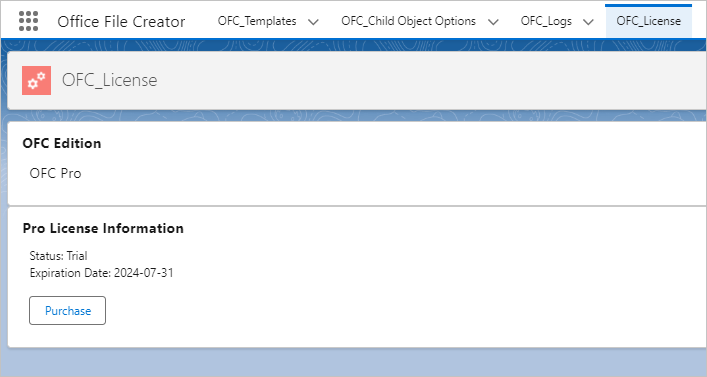Install Office File Creator from AppExchange into your Salesforce organization.
1.1. Install
From the Install page, go to the AppExchange page and click Get It Now.
Select your account and click Install in Production or Install in Sandbox.
*This screen is not displayed for Standard/Pro.
Confirm the terms and conditions and click Confirm and Install.
*This screen is not displayed for Standard/Pro.
Log in to your salesforce organization you want to install.
Select Install for Admins Only and click Install.
Installation will begin. Wait for the installation to complete.
After installation is complete, click Done.
1.2. License Information
Open the OFC_License tab from the Office File Creator application, which displays OFC Editions (Free/Standard/Pro) and License Information (Status, Expiration Date) for and paid versions.
1.3. Troubleshooting
- "We didn't find any Salesforce accounts linked to your Trailblazer.me profile. To create an account, sign up for a free trial of Salesforce." is displayed in the Install screen.
- "503 first byte timeout" is displayed in the AppExchange site.